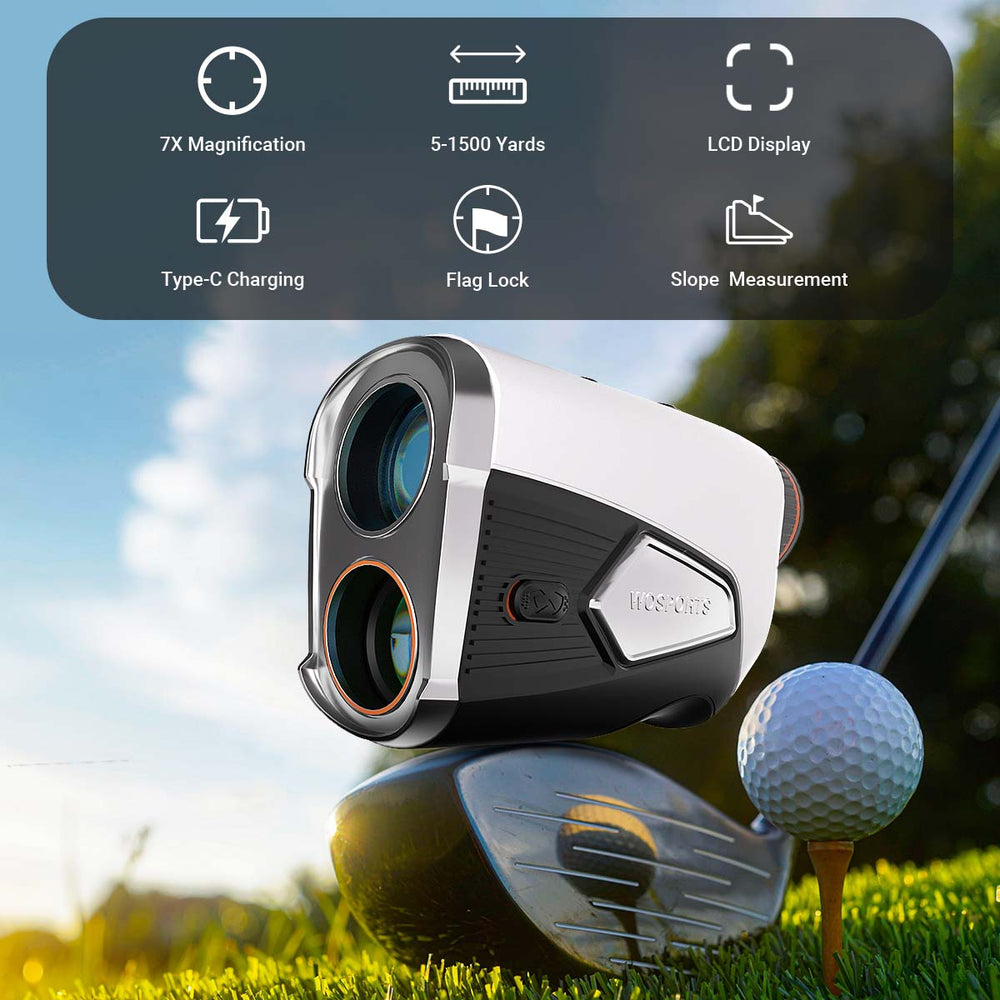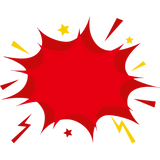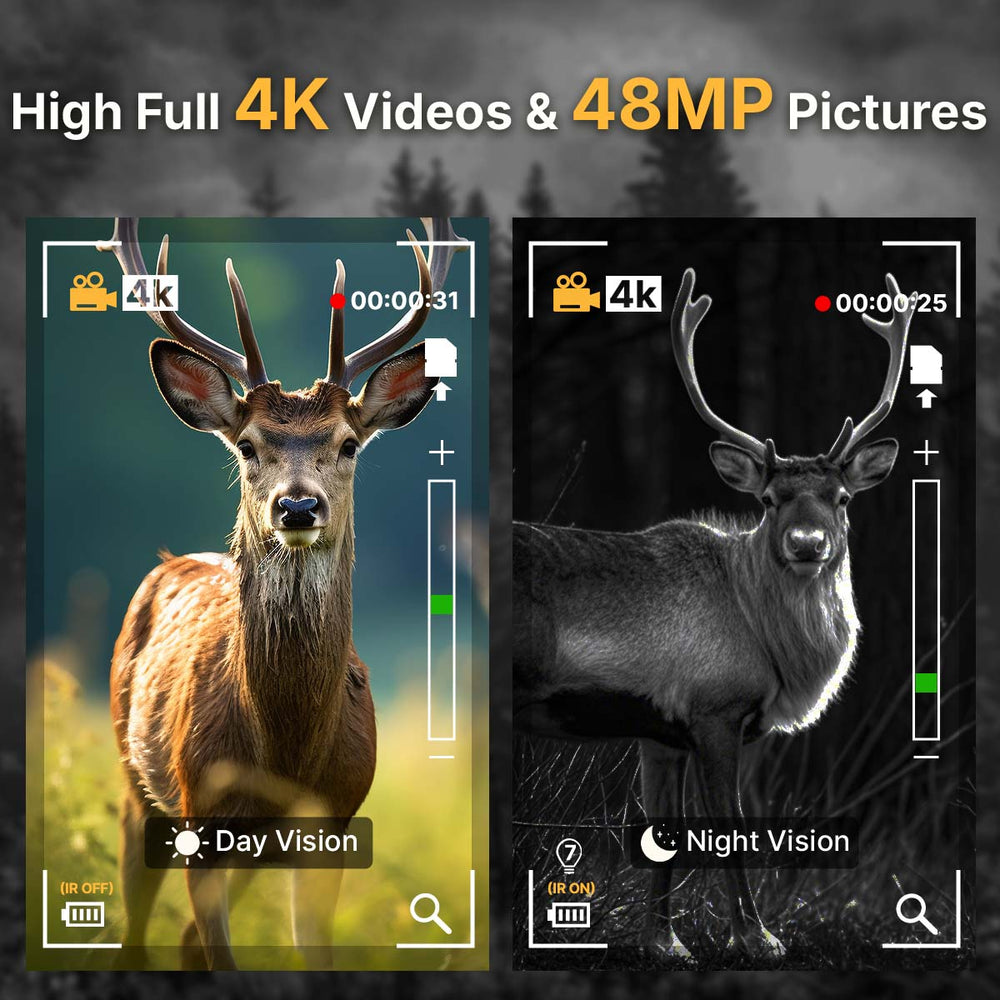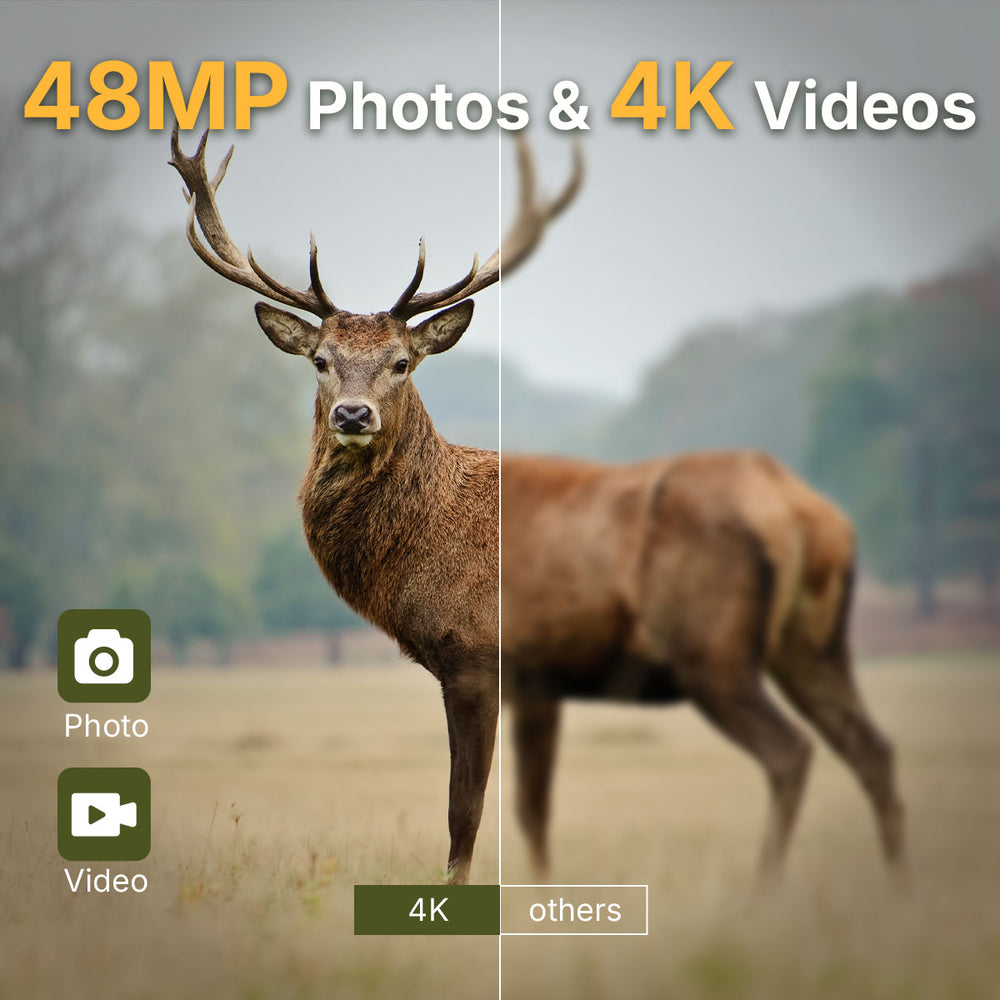How to Format SD Cards for a Trail Camera
Since we are all quite lucky to have transcended the 35mm Trail Camera period, the technological age has not yet removed all of our user disappointments related to poor or non-existent data capture. Though we might not all be aware of the specific variations between cards, we are acquainted with the functions they offer and the ease of gathering data. Do you want to know how to format SD cards for a trail camera and select them? Keep reading and solve your query! SD cards are literally your trail camera's heartbeat.
For preventative cleaning of your data, you must format a Memory card for the trail camera. It generates folders straight from the cameras, prevents the cameras from moving data from one gadget to the other, and is the only method that successfully erases photographs from the SD card of trail cameras.
The issue we've discovered is that each company has a somewhat distinct method of formatting cards and erasing photographs. Also, every company has various formatting languages and is not standard. But we will discuss the most common and famous used brands and demonstrate formating SD card for a trail camera.
How to format the SD card in a Moultrie trail camera:
The trail cameras made by Moultrie do not include a "format" feature. Although, a delete button is there. And according to their customer's instructions, removing photographs will erase the SD card within the camera. Moultrie covers a diverse range of cameras and several models of cameras. The steps for formatting an SD card for every version of the trail camera are listed below.
A series:
The Moultrie A-Series cameras are multipurpose trail cameras. Basically, the A-series cameras are aimed at first-time customers with an easy-to-use setup method.
Steps to format:
-
Set the camera to SETUP using the mode selector slider.
-
Use the up and down triangles to navigate until you see dEL Y on the screen. It means Delete Everything.
-
Select the OK option. It will erase all of the photographs on your Memory card and restore them.
M Series:
The M represents the executives in the path camera series. These cameras have a quick activation speed, a superior night photograph, and are less inclined to movement obscure.
-
Set the camera to Personal Outset by using the mode selector tool.
-
Choose the Menu option.
-
Toggles the menu display that uses the navigation (vertically and horizontally) till it shows Optional Storage
-
Press the Enter key.
-
Use the right and left navigation bar until you see the following: Delete every photograph.
-
Press the Enter key.
-
Use the navigation bar to switch from NO to Yes.
-
Press Enter to erase your Memory card and remove all of the photographs on the camera.
How to format the SD card in a Spypoint Trail Camera:
Spypoint is well-known for its enhanced cellular hidden cameras and quick trigger velocities. Nobody, therefore, has convicted them of making SD card formatting straightforward. It has undoubtedly one of the most difficult SD card formatting methods we've encountered.
Formatting the card if it's brand new assures that you're beginning with a clean sheet that the camera can set up as required. Use a USB type card reader or plug it into the card slot on your camera. Right-click the card spot on your device and select Format from the menu. Cards with capacities ranging from two to 32 gigabytes use the fat32 formatting scheme. Larger SD cards use different data recording formats. However, those cards and associated data recording methods are incompatible with spy point cameras.
How to format the SD card in a Bushnell Trail Camera:
-
Select the Menu option.
-
Use the navigation bars and tap the option that says "Format". Do not choose the option to format the pictures. It is a whole different environment.
-
Select the OK option.
-
Use the navigation bar to switch from NO to Yes.
-
It will format the SD Card and destroy all of the photographs stored on the camera.
How to format the SD card in a Bushnell Trail Camera:
-
Click the Mode icon once the power is switched on.
-
Use the arrows to navigate to the choice that says Delete everything.
-
Enter the code.
-
To remove all photographs and format the Memory Card, click Enter.
Avoid SD card mistakes:
We've discussed how to format SD cards for a trail camera. However, when individuals encounter a problem, they believe it is due to a technical fault with the trail camera, and their thoughts do not immediately associate this with SD cards. But, because the SD card is usually the source of the problem, we'd want to go over the most common SD card errors we get while running trail cameras.
When running game cameras most common mistake is unanimous without a doubt folks use an SD card on multiple devices, which means they are taking an SD card out of a trail camera and putting it into a point-and-shoot camera and using it in another point-and-shoot camera, then you put that same card back into your trail camera that is probably the worst practice a trail cam user can make. Cameras can now operate more effectively. However, no files can write faster than the host can write. Regardless of the card's performance. When you're utilising them, there's no need to spend the extra money on those enormous high-capacity ultra-fast cards, so stick with the recommended brand.
Conclusion:
We hope we have helped you know about everything related to SD cards and trail cameras, and now you may know how to format sd cards for a trail camera and what issues you can avoid.
Search
Popular Posts
Recent Posts

Nov 28, 2024
Troubleshooting Common Trail Camera Issues
Jan 10, 2025
Why Does My Trail Camera Stop Working at Night?